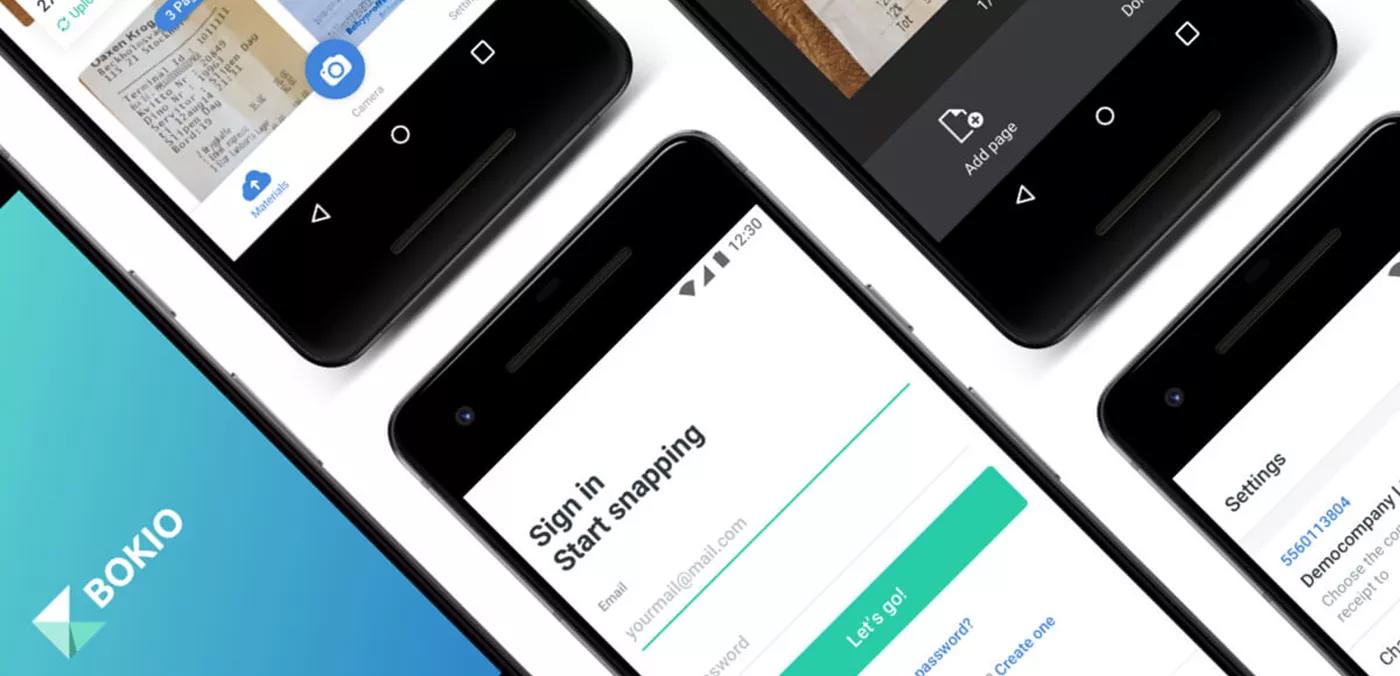
Tips to upload receipts into Bokio with Share Extension
The Bokio share extension makes it easy to upload receipts from any app via native share menu. For example, you can upload a picture of a receipt in Photos or a PDF file in Mail.
- Enable the Bokio share extension in iOS
- Bokio share extension in Android
- Use share extension when you're logged out
How to get started
Simply choose Bokio in share apps.


Then, you can choose which company you want to upload to.

If you don't see Bokio in the list. Please check the steps below to enable it
- Each image, PDF will be uploaded as one receipt to Bokio
- You can upload maximum 10 files at a time and max 4MB for PDF
Enable the Bokio share extension in iOS
If you didn't find Bokio in the share app list, you can easily enable by following these steps:
- Open Photos, choose any picture
- Tap the Share button at bottom left
- Swipe the row with the app icons to the right, and tap More

- Tap Edit
- Find Bokio, enable it and add it to your Favourites list by tapping the + button

- (Optional) Move Bokio to the top of list
- Tap Done
That's it. Now, when you want to upload an image or PDF to Bokio while in Photos, Mail or Files, just tap the Share button and select Bokio. No need to open the main Bokio app 🎉
Bokio share extension in Android
- Select the image or PDF you want to upload to Bokio in any app, for example: Photos, Mail or File
- Look for the share button

- If you don't find Bokio on the list, tap on More

- Choose Bokio and Upload. That's it!

Use share extension when you're logged out
You can still save receipts into Bokio when you're logged out (this usually happens for Bokio Business Account users who log in with BankID). The receipts will be store locally on the device and automatically upload the next time you login.


