Import customers
On the “Customers” page, you can add customers who you want to send invoices to from Bokio. You can also import and export customers.
Import
On the customer overview page, you’ll find a button in the top-right corner. This is where you can import customers.
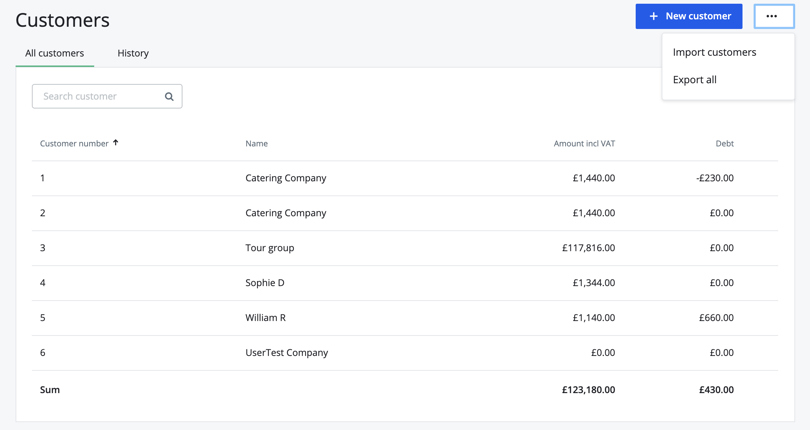
You’ll now come to step 1 of the import. Here you can paste the customer data that you exported from another system.
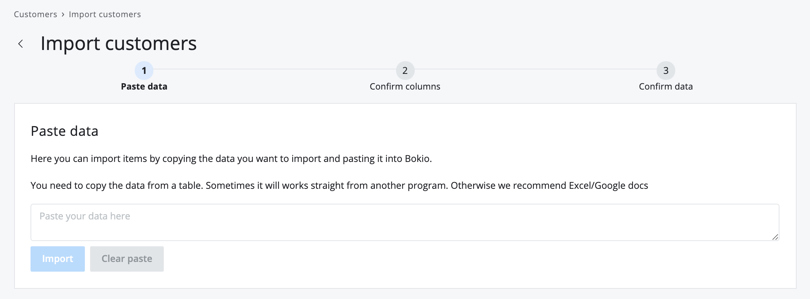
Below is a list of customer properties that you can import. Although it’s a good idea for what you import to be based on this list, you can adjust it in the next step.
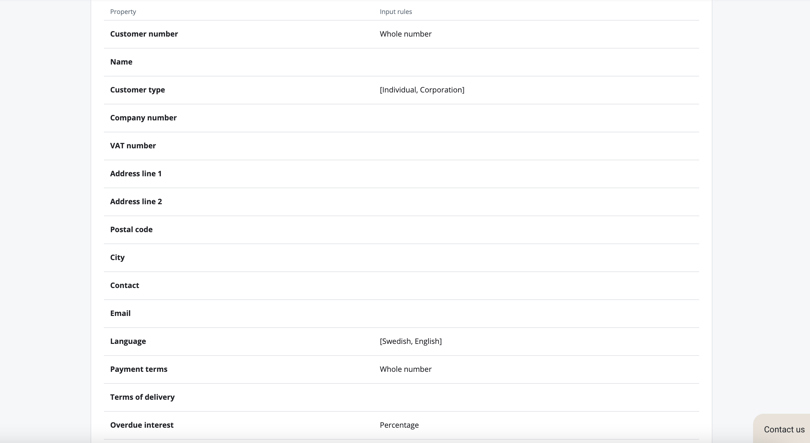
For an accurate import result, it’s a good idea for the customer type to be set to “Corporation” for a company and “Individual” for a private customer. In terms of language, the system will read the data correctly in either “SE” or “EN”.
Paste the customer data and click “Import”.
In the next step, go through and confirm the columns.
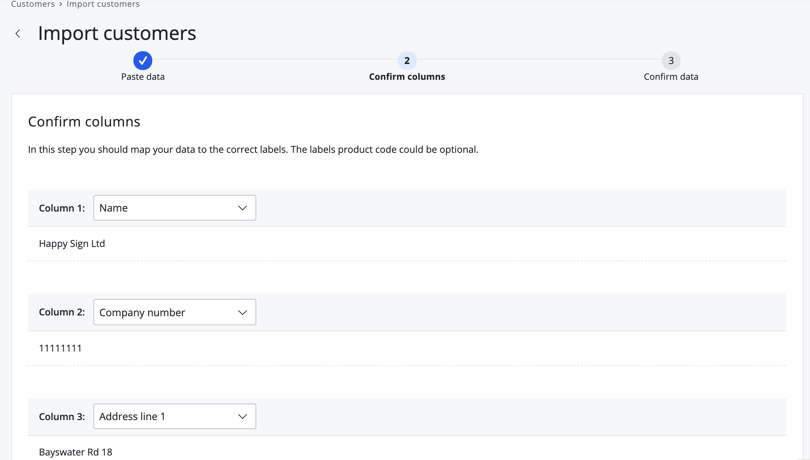
If the system is unable to read the customer type, for example, you can set this now. Click “Ignore column” for the lines that you want to be ignored during the import. Empty columns will be ignored.
When you’re done, scroll to the bottom of the page and click “Next step”.
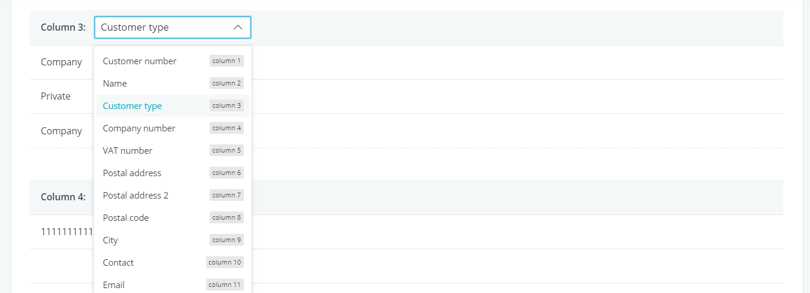
In the final step, confirm the data and, if you wish, remove or make changes to the customers.
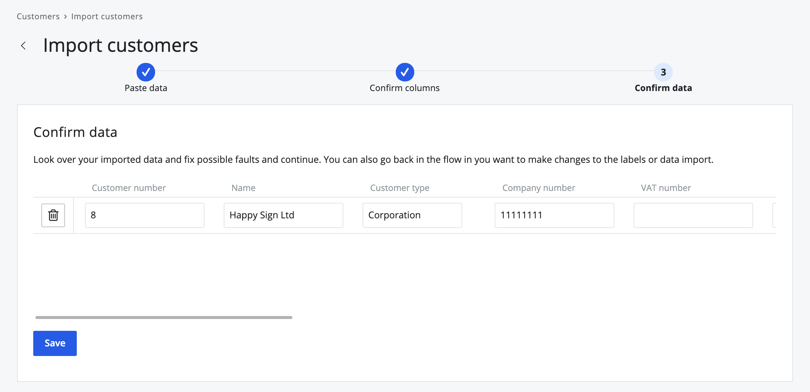
Click “Save” and the customers will be imported to Bokio.